iTunes 9 on Windows 2003 - the complete solution
Some of the stuff here also apply to problems appearing during installation or use of iTunes 9 on Windows XP, Vista or Windows 2008. Meaning - do try them, it might help you solve the issues you’re having.
What does this solve?
If you have any of these issue, this article will most likely help you.
-
You use Windows 2003 and iTunesSetup.exe refuses to run on it (it’s touting only XP or Vista/Windows 7 as supported OSes).
-
At the end of the iTunes install, when dialog says “Starting services” it failes to start iPodService.exe with the following message: “Service ‘iPodService’ (iPodService) failed to start. Verify that you have sufficient privileges to start system service.”
-
You have trouble starting iTunes.exe after install.
-
You see dialog boxes telling iTunesHelper.exe failed to start.
My wife uses Windows 2003 as development machine and I had all of these happening.
iTunes refuses to install due to OS mismatch
Apple is – like many other companies do in the last year or two – touting iTunes 9 as compatible only with Windows XP and Vista or Windows 7. This is safe net for them. If you run Windows 2003, this is just about the same thing as XP, regarding ordinary software.
Thus, solution here is to kill the OS-based launch conditions, which good people at WebKeyDesign have already explained how to do. The solution goes like this:
-
Unpack iTunesSetup.exe so you have all the various .msi files inside it copied to some folder. Use Winzip, Total Commander or any other de-archiver to open iTunesSetup.exe and extract the files
-
Download free tool called InstED and start it
-
Drag all .msi files into InstED
-
For each of them, find the LaunchCondition key in the left panel and then in the right-panel look for ((VersionNT=501 And ServicePackLevel>=2) OR VersionNT>501) and delete it. Then save the file.
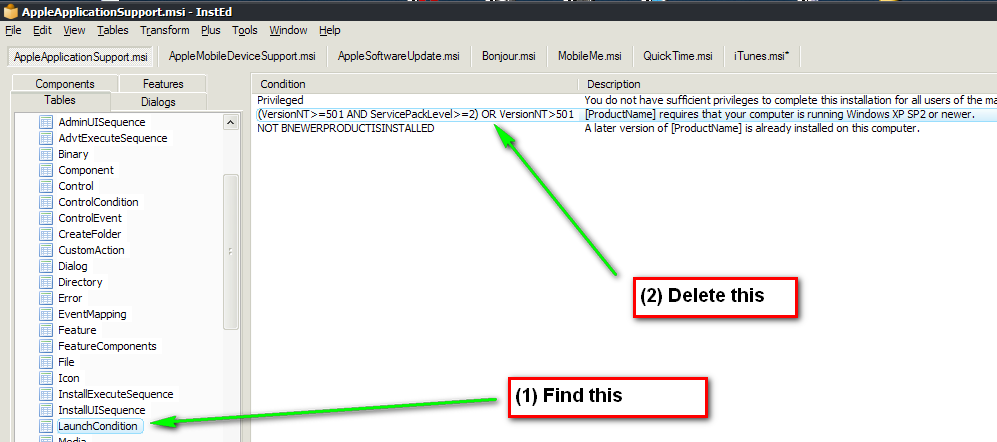

Once you’re done with all of them, install them, one by one. Start with AppleApplicationSupport, then AppleMobileDeviceSupport and then continue until iTunes as the last. Ignore SetupAdmin.exe
iPodService.exe failed to start
At the end of iTunes installation, it will try to start iPodService.exe. This fails and manifests in a variety of ways. There’s an amazing number of “solutions” on the net, but remarkably none has pinpointed the actual cause.
It’s Data Execution Prevention feature of the Windows – it will kill the process as soon as it tries to run. DEP is made to prevent malicious software using private or undocumented API or doing any sort of suspected malicious activity. iPodService.exe falls into this trap according to DEP, so we need to tell DEP to let it go as exception to the rule.
Here’s how:
-
Right-click My computer, choose Properties
-
Go to Advanced tab, click on Settings under Performance, then onto the DEP ta```objectivec
-
Click Add, go to Program Files\iPod\bin and choose iPodService.exe
-
Retry/continue the iTunes installation and it will finish it up very quickly.
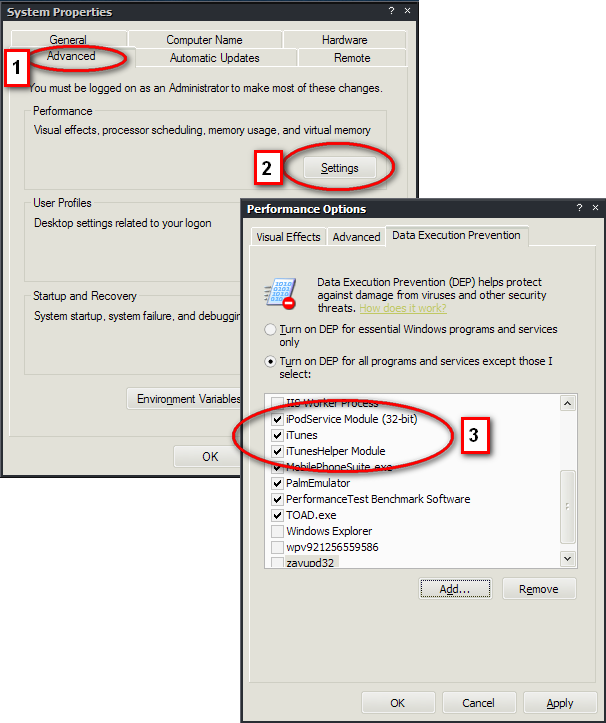
iTunes.exe or iTunesHelper.exe don’t start
You click, they appear to start but then fail. The reason is the same as above: DEP. Add both .exe files (they are in Program Files\iTunes folder) to the DEP exception window and they will start just fine afterwards.
To expand this a bit – every time you have a known, valid software failing to start, always add them to DEP and see if they work. Most likely they would.