How to find crash logs for iPhone applications on Mac, Vista and XP
iTunesConnect service – a web site that iPhone developers use to manage their published applications – has a separate area that will list all the synced crash reports from the application users.
However, not all of the crashes appear there, or are slow to appear. Thus, if you have a desperate problem with someone’s application, it’s a good idea to pick these up and send them to a developer.
Here’s how, in three major operations systems: Mac OS X, Windows Vista / Windows 7 and for Windows XP.
iTunes sync
Application crash logs are transfered to your computer each time you do a sync with the device, in the iTunes. Thus, first step is to sync with iTunes:
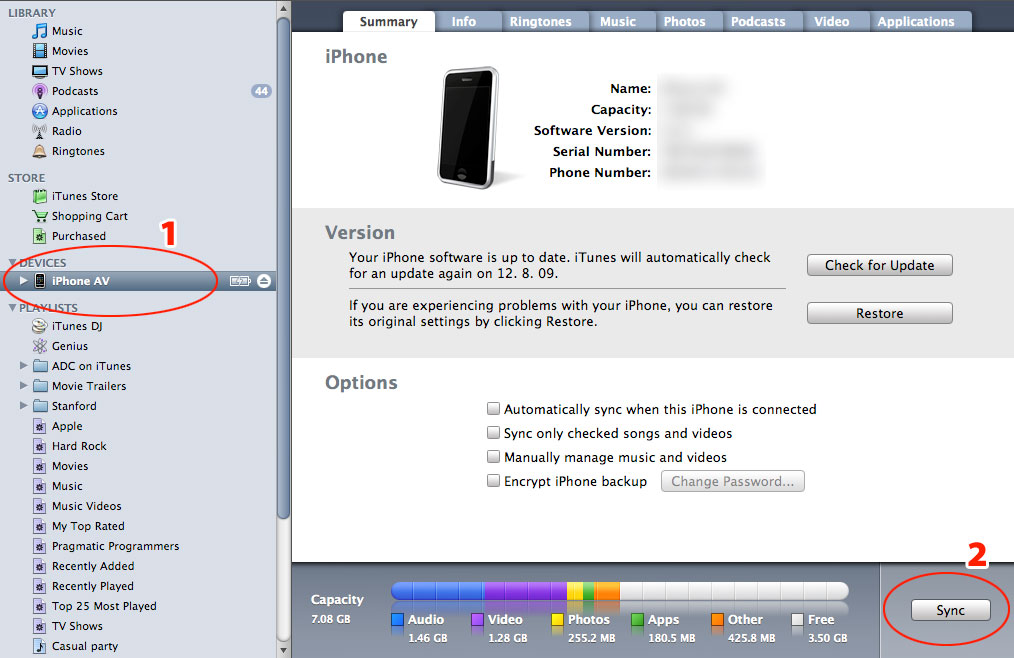
Mac OS X
On the Mac, crash logs are kept at:
~/Library/Logs/CrashReporter/MobileDevice/<DEVICE_NAME>
where ~ is your Home folder. Here’s an example:
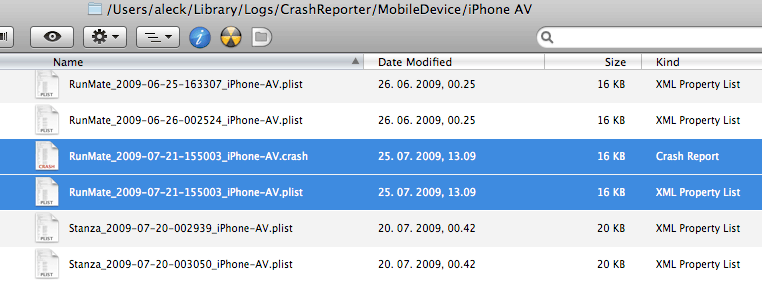
There’s the .crash file and .plist file - archive them both and send to a developer. Actually, pick all the files you find there that have the name of the problematic application.
Windows Vista / Windows 7
Files are located here:
C:\Users\<USERNAME>\AppData\Roaming\Apple computer\Logs\CrashReporter/MobileDevice/<DEVICE_NAME>
AppData folder is hidden by default, so here’s how to access it. Get into your personal folder:
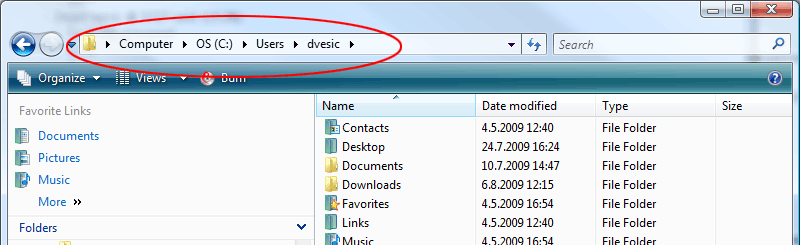
Now click on the folder (address) bar which will change the display into Windows folder path and add \AppData to it, then click Enter.

This will then show the folder contents. From here, you can follow the path above until you get to the crash logs.
For Windows 7, follow the same procedure.
Windows XP
Location is here:
C:\Documents and Settings\<USERNAME>\Application Data\Apple computer\Logs\CrashReporter/<DEVICE_NAME>
is your login username. Application Data folder is usually hidden by default, so you need to reveal it in the same way as in Vista – by typing in and pressing Enter.
And that’s it. Easy :) - rest is for developer to sweat it.